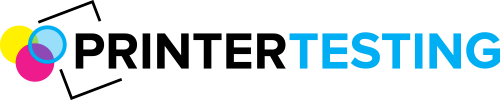If you’ve ever received a low toner warning but decided to throw caution to the wind and print anyways, then you’ve likely discovered one of the universal truths of printers: the low toner warning doesn’t mean that your printer is totally out of toner.
However, when that low toner warning is triggered, most Brother printers will prevent you from printing until the toner is reloaded. This can be incredibly frustrating when you just want to finish one last print job.
Luckily, there are easy ways to override that low toner warning and continue printing. In this article, we will discuss how you can override the low toner warning on Brother printers and discuss ways you can maximize your toner lifespan.
Contents
What is Toner?
We’ve all heard of toner, yet many people don’t actually know what it is. Toner is commonly found in larger, higher-volume printers and serves the same function as ink. However, unlike ink (which is a liquid), toner is a powder that is heated and applied using laser printer technology.
How Do Brother Printers Measure Toner?
The built-in toner counter keeps track of how many pages have been printed since the toner cartridge was installed. When the counter reaches a certain number of pages, the printer alerts you that toner levels are low.
While this system provides a decent ballpark estimate, it does not accurately represent precisely how much toner is left in the cartridge. If, for example, you’ve been printing pages that contain a lot of white space, then you may have far more toner left than what the “low level” indicator is implying.
How to Reset a Low Toner Notification
While all Brother printers use the same toner counter, the method for resetting the low toner notification is different depending on the Brother printer model you are using. If you want to override the low toner alarm, there are two easy options you can try:
Option 1: “Replace” the Cartridges
When new cartridges are installed in a Brothers printer, it resets the toner counter. Therefore, by removing and re-installing the same cartridges, you can trick your printer into believing that new ones have been installed.
- Turn off your printer.
- Open the cartridge cover and remove your cartridges.
- Wait several minutes.
- Replace the cartridges and close the cartridge cover.
- Turn on your printer.
If this method doesn’t outsmart your printer, try Option 2 below.
Option 2: Manually Reset the Toner Level
If “replacing” the cartridges doesn’t work, the toner levels in many of the newer Brother printers can also be manually reset. The process for resetting the toner levels in your printer will be dependent on the type of printer you have. Some of the most common methods for resetting the toner level are discussed below.
Toner Level Reset for Brother DCP, MFC, and HL Color Printers
You can reset the toner level in DCP, MFC, and HL Brother color printers using the following steps:
- Turn on your printer
- Open the toner access door. A “cover is open” message will appear on the printer LCD screen.
- Press the “Clear/Back” button to reach the Reset Menu.
- Select the “Reset” option on the Reset Menu.
- Select the size and color of the toner cartridge that you want to reset. Press “Okay.”
- On the following menu, press “1” to reset the toner cartridge.
- Press the “Clear/Back” button to exit the Reset Menu.
- Close the toner access door.
- Print a Printer Test Page to test the printer.
Once the printer test page prints successfully, you can resume your printing job.
Toner Level Reset for Brother HL Monochrome (Black and White) Printers
You can reset the toner level in HL Monochrome Brother printers using the following steps:
- Open the toner access door. A “cover is open” message will appear on the printer LCD screen.
- While the toner access door is open, hold the “Go/Start” button while turning on the printer.
- Release the “Go/Start” button, then press it twice.
- Pause and check that all lights on the printer are turned on.
- Press the “Go/Start” button five more times. The toner light should turn off, and the paper light should be on or flashing.
- Close the toner access door.
- Print a printer test page to test the printer.
Once the printer test page prints successfully, you can resume your printing job.
Toner Level Reset for Brother MFC Monochrome (Black and White) Printers
You can reset the toner level in HL Monochrome Brother printers using the following steps:
- Open the toner access door. A “cover is open” message will appear on the printer LCD screen.
- Press “*00” on the printer keypad.
- Press “Okay.”
- A drum replacement menu will appear, press “*” and then “00” on the printer keypad.
- Press “Okay.”
- Print a printer test page to test the printer.
Once the printer test page prints successfully, you can resume your printing job.
Other Ways to Maximize Your Toner
Toner is expensive! So, while these solutions below won’t make that pesky “low toner” notification go away, once you have reset your toner counter, they will help you maximize the amount of toner you can get out of your cartridges.
Shake Up the Toner
Toner is a powder, so it can be difficult for printers to pull every last dust particle out of the toner cartridge. If you don’t use your toner frequently, it is common for the powder to settle and clump. Therefore, shaking it up can be the perfect solution for ensuring you get the most bang for your buck.
- Turn off your printer.
- Open the toner cartridge cover.
- Remove the toner cartridge and shake it for about 30 seconds. It doesn’t have to be too vigorous, just enough to get that powder moving.
- Replace cartridge and close cartridge door.
Buy in Bulk
If you use a lot of toner, consider buying in bulk. Unlike typical printer ink, toner doesn’t have an expiration date, so you can store and save.
Buy Brand Name Toner
It seems counterintuitive that the more expensive brand name toner will help you save in the long run. But trust us- it’s true. Brother toner is designed with Brother printers in mind. As a result, Brother printers use brand name toner more efficiently, are able to get more toner from the cartridge, and are far less likely to clump, clog, and break. While off-brand toners may provide short-term savings, brand-name toner will help you maximize your toner use in the long run.
For more information on Brother printers, check out our other Brother printer articles, or visit https://printertesting.com.